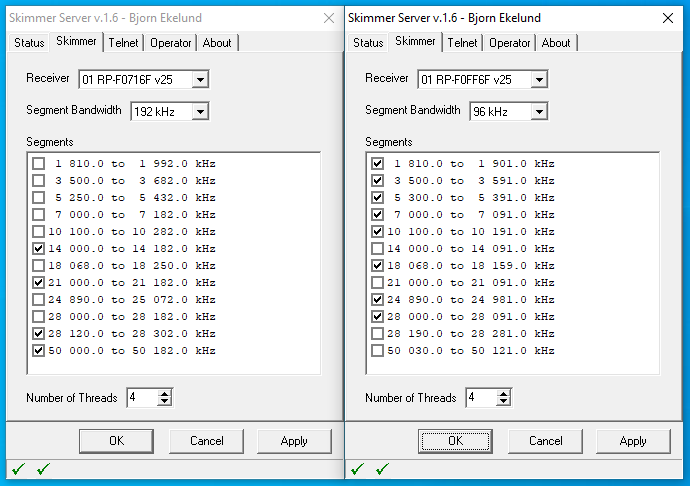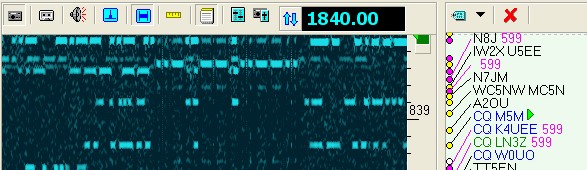For information on how to set up your system from scratch with Red Pitaya, CW Skimmer Server and RBN Aggregator running nicely together you may find helpful guides here and here.
A lot of resources on CW Skimmer Server can also be found here.
Instructions for the Red Pitaya 122-16 can be found further down the page.
Red Pitaya 125-14 as a CW or RTTY Skimmer front-end
The basic installation of Pavel Demin’s software on the Red Pitaya is described here.
By default, the CW Skimmer Server application assumes a receiver with a usable bandwidth to sample rate ratio of 95%. (e.g. 182kHz at 192ksps, 91kHz at 96ksps, and 45.5kHz at 48ksps).
This is the typical performance of commercial multi-band SDR such as Quicksilver QS1R or Hermes. The most recent Red Pitaya 122-16 also supports this.
However, the Xilinx Zynq 7010 SoC in the Red Pitaya 125-14 does not contain enough FPGA resources to achieve this quite high bandwidth to sample rate ratio.
Due to this, the default parameters in SkimSrv.ini will give poor performance close to the lower band edge with a Red Pitaya 125-14 based receiver. For full performance also at the lower band edge, the default center frequencies, for each band and sample rate, need to be adjusted downwards.
Another reason to modify the default configuration file is to add support for the 60m band. This band is included in all the files below but may need adjustment since this band is not globally regulated like other ham bands.
A link to an Excel sheet for calculating suitable center frequencies for arbitrary frequency bands and usable bandwidth ratios can be found below. The spreadsheet is pre-populated with the data for Pavel Demin’s receivers for the Red Pitaya 125-14 and Red Pitaya 122-16.
The first three SkimSrv.ini files in the zip file below are intended for use in a 24h four-stroke cycle: night, dawn, day, and dusk. This enables you to skim all eleven HF ham radio bands during their respective relevant hours in spite of the fact that the receiver only supports eight bands at any one time. More details on how to set up RBN Aggregator for such cycling can be found on the Aggregator page.
The fourth SkimSrv.ini in the zip file is intended for contest operation which means continuous use with an increased bandwidth.
Please note that the files can not be used “as is” in your system since they contain station specific data such as QTH and have a normalized calibration factor. To avoid creating off-frequency spots it is very important to calibrate your skimmer receiver. More information on how to do this can be found on the Calibration page.
CW Skimmer Server configuration files for Red Pitaya 122-16
The basic installation procedure for the Red Pitaya 122-16 is described here.
Since the 122-16 is capable of running two parallel HPSDR-compatible receivers, there is no need for ini file cycling to cover all shortwave bands, including beacon segments, and 6m. Below you will find a zip file with two example ini files set up to do this.
This however also requires two instances of CW Skimmer Server running concurrently. To do this on the same PC, it is necessary to create a copy of CW Skimmer Server’s installation folder with a different name and also rename the copy of the SkimSrv.exe executable file in it.
Also, since the larger FPGA on the 122-16 enables more advanced downsampling filters, it achieves a bandwidth-to-samplerate ratio of 95% just like the QS1R which means there is no need to adjust the center frequency of each band like with the 125-14 above.
Forcing each instance of SkimSrv to connect to the right receiver instance is done through the naming of the file HermesIntf.dll.
The two dll files (one in each SkimSrv folder) needs to be renamed to HermesIntf_xyzw.dll and HermesIntf_FFzw.dll, respectively, where xyzw are the last four hexadecimal digits in the Pitaya’s MAC address. The MAC address of the second receiver always has 0xFF as the third and fourth hexadecimal digits from the right. The Red Pitaya’s MAC address is shown on the little sticker on top of the RJ-45 Ethernet connector.
Assuming a Red Pitaya with a MAC address of 00:26:32:F0:71:4F and a PC user name of SM7IUN:
Folder C:\Program Files (x86)\Afreet\SkimSrv then should contain SkimSrv.exe and HermesIntf_714F.dll
Folder C:\Users\SM7IUN\AppData\Roaming\Afreet\Products\SkimSrv should contain SkimSrv.ini
and
Folder C:\Program Files (x86)\Afreet\SkimSrv2 should contain SkimSrv2.exe and HermesIntf_FF4F.dll
Folder C:\Users\SM7IUN\AppData\Roaming\Afreet\Products\SkimSrv2 should contain SkimSrv2.ini
The Hermes communications protocol is somewhat vulnerable and starting the second Skimmer Server instance too soon after the first may cause a crash of both. It is recommended to wait 5-10 seconds before starting the second instance to allow time for the data transfer to stabilize. If you set up Skimmer Server to start at boot, a simple utility to create this separation in time is Startup Delayer. Another, and simpler, alternative is to use the Associate Pgms tab of RBN Aggregator to start the instances with a safe separation in time. To make RBN Aggregator start at boot time, add a shortcut to it to the shell:startup folder on your computer.
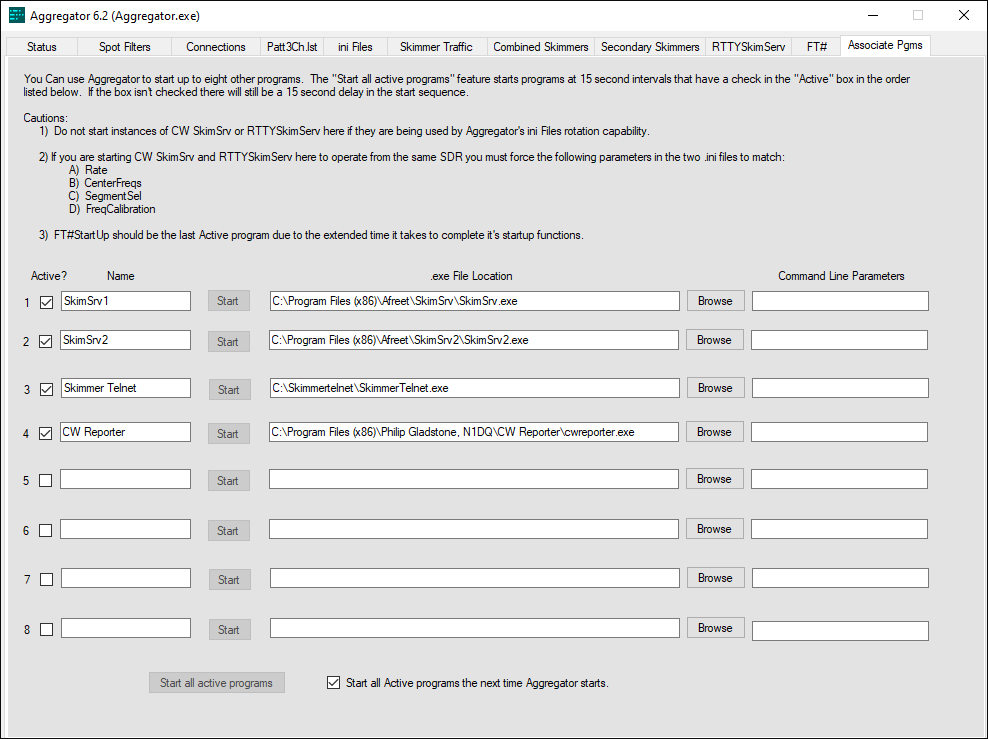
Also note that the files below can not be used “as is” in your system since they contain station specific data such as QTH. They also have a normalized calibration factor. To avoid creating off-frequency spots it is very important to calibrate your skimmer receiver. More information on how to do this can be found on the Calibration page.